Android自定义控件:一款多特效的智能loadingView
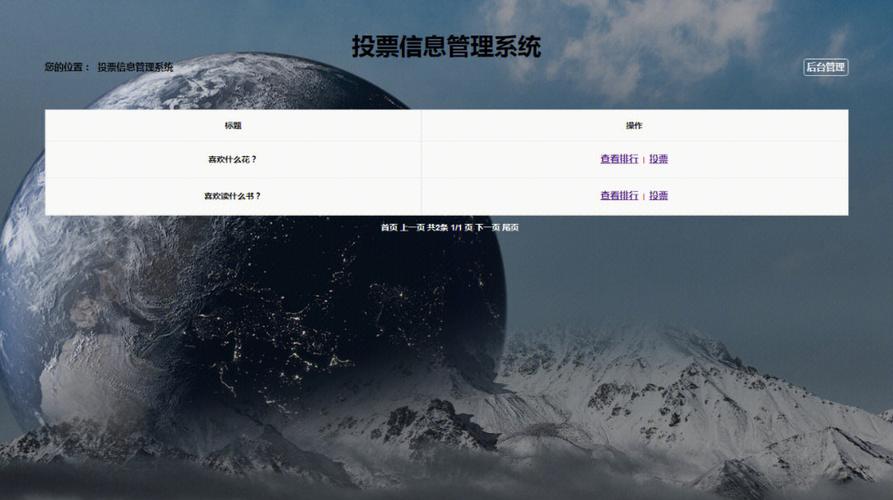
Android自定义控件:一款多特效的智能loadingView
先上效果图(如果感兴趣请看后面讲解):
1、登录效果展示
2、关注效果展示
1、【画圆角矩形】
画图首先是onDraw方法(我会把圆代码写上,一步一步剖析): 首先在view中定义个属性:private RectF rectf = new RectF();//可以理解为,装载控件按钮的区域
rectf.left = current_left;
rectf.top = 0; //(这2点确定空间区域左上角,current_left,是为了后面动画矩形变成等边矩形准备的,这里你可以看成0)
rectf.right = width - current_left;
rectf.bottom = height; //(通过改变current_left大小,更新绘制,就会实现了动画效果)
//画圆角矩形
//参数1:区域
//参数2,3:圆角矩形的圆角,其实就是矩形圆角的半径
//参数4:画笔
canvas.drawRoundRect(rectf, circleAngle, circleAngle, paint);
2、【确定控件的大小】
上面是画圆角,那width和height怎么来呢当然是通过onMeasure;
@Override
protected void onMeasure(int widthMeasureSpec, int heightMeasureSpec) {height = measuredHeight(heightMeasureSpec); //这里是测量控件大小width = measureWidth(widthMeasureSpec); //我们经常可以看到我们设置控件wrap_content,match_content或者固定值setMeasuredDimension(width, height);
}
下面以measureWidth为例:
private int measureWidth(int widthMeasureSpec) {int result;int specMode = MeasureSpec.getMode(widthMeasureSpec);int specSize = MeasureSpec.getSize(widthMeasureSpec);//这里是精准模式,比如match_content,或者是你控件里写明了控件大小if (specMode == MeasureSpec.EXACTLY) {result = specSize;} else {//这里是wrap_content模式,其实这里就是给一个默认值//下面这段注销代码是最开始如果用户不设置大小,给他一个默认固定值。这里以字体长度来决定更合理//result = (int) getContext().getResources().getDimension(R.dimen.dp_150);//这里是我设置的长度,当然你写自定义控件可以设置你想要的逻辑,根据你的实际情况result = buttonString.length() * textSize + height * 5 / 3;if (specMode == MeasureSpec.AT_MOST) {result = Math.min(result, specSize);}}return result;}
3、【绘制文字text】
这里我是用自己的方式实现:当文字长度超过控件长度时,文字需要来回滚动。所以自定义控件因为你需要什么样的功能可以自己去实现(当然这个方法也是在onDraw里,为什么这么个顺序讲,目的希望我希望你能循序渐进的理解,如果你觉得onDraw方代码太杂,你可以用个方法独立出去,你可以跟作者一样用private void drawText(Canvas canvas) {}), //绘制文字的路径(文字过长时,文字来回滚动需要用到)
private Path textPath = new Path():
textRect.left = 0;
textRect.top = 0;
textRect.right = width;
textRect.bottom = height; //这里确定文字绘制区域,其实就是控件区域
Paint.FontMetricsInt fontMetrics = textPaint.getFontMetricsInt();
//这里是获取文字绘制的y轴位置,可以理解上下居中
int baseline = (textRect.bottom + textRect.top - fontMetrics.bottom - fontMetrics.top) / 2;
//这里判断文字长度是否大于控件长度,当然我控件2边需要留文字的间距,所以不是大于width,这么说只是更好的理解
//这里是当文字内容大于控件长度,启动回滚效果。建议先看下面else里的正常情况
if ((buttonString.length() * textSize) > (width - height * 5 / 3)) {textPath.reset();//因为要留2遍间距,以heigh/3为间距textPath.moveTo(height / 3, baseline);textPath.lineTo(width - height / 3, baseline);//这里的意思是文字从哪里开始写,可以是居中,这里是右边textPaint.setTextAlign(Paint.Align.RIGHT);//这里是以路径绘制文字,scrollSize可以理解为文字在x轴上的便宜量,同时,我的混动效果就是通过改变scrollSize//刷新绘制来实现canvas.drawTextOnPath(buttonString, textPath, scrollSize, 0, textPaint);if (isShowLongText) {//这里是绘制遮挡物,因为绘制路径没有间距这方法,所以绘制遮挡物类似于间距方式canvas.drawRect(new Rect(width - height / 2 - textSize / 3, 0, width - height / 2, height),paintOval);canvas.drawRect(new Rect(height / 2, 0, height / 2 + textSize / 3, height), paintOval);//这里有个bug 有个小点-5 因画笔粗细产生canvas.drawArc(new RectF(width - height, 0, width - 5, height), -90, 180, true, paintOval);canvas.drawArc(new RectF(0, 0, height, height), 90, 180, true, paintOval);}if (animator_text_scroll == null) { //这里是计算混到最右边和最左边的距离范围animator_text_scroll = ValueAnimator.ofInt(buttonString.length() * textSize - width + height * 2 / 3,-textSize);//这里是动画的时间,scrollSpeed可以理解为每个文字滚动控件外所需的时间,可以做成控件属性提供出去 animator_text_scroll.setDuration(buttonString.length() * scrollSpeed);//设置动画的模式,这里是来回滚动animator_text_scroll.setRepeatMode(ValueAnimator.REVERSE);//设置插值器,让整个动画流畅animator_text_scroll.setInterpolator(new LinearInterpolator());//这里是滚动次数,-1无限滚动animator_text_scroll.setRepeatCount(-1);animator_text_scroll.addUpdateListener(new ValueAnimator.AnimatorUpdateListener() {@Overridepublic void onAnimationUpdate(ValueAnimator animation) {//改变文字路径x轴的偏移量scrollSize = (int) animation.getAnimatedValue();postInvalidate();}});animator_text_scroll.start();}
} else {//这里是正常情况,isShowLongText,是我在启动控件动画的时候,是否启动 文字有渐变效果的标识,//如果是长文字,启动渐变效果的话,如果控件变小,文字内容在当前控件外,会显得很难看,所以根据这个标识,关闭,这里你可以先忽略(同时因为根据路径绘制text不能有间距效果,这个标识还是判断是否在控件2遍绘制遮挡物,这是作者的解决方式,如果你有更好的方式可以在下方留言)isShowLongText = false;/*** 简单的绘制文字,没有考虑文字长度超过控件长度* *///这里是居中显示textPaint.setTextAlign(Paint.Align.CENTER);//参数1:文字//参数2,3:绘制文字的中心点//参数4:画笔canvas.drawText(buttonString, textRect.centerX(), baseline, textPaint);
}
4、【自定义控件属性】
<?xml version="1.0" encoding="utf-8"?>
<resources><declare-styleable name="SmartLoadingView"><attr name="textStr" format="string" /><attr name="errorStr" format="string" /><attr name="cannotclickBg" format="color" /><attr name="errorBg" format="color" /><attr name="normalBg" format="color" /><attr name="cornerRaius" format="dimension" /><attr name="textColor" format="color" /><attr name="textSize" format="dimension" /><attr name="scrollSpeed" format="integer" /></declare-styleable>
</resources>
这里以,文案为例, textStr。比如你再布局种用到app:txtStr=“文案内容”。在自定义控件里获取如下:
public SmartLoadingView(Context context, AttributeSet attrs, int defStyleAttr) {super(context, attrs, defStyleAttr);//自定义控件的3参方法的attrs就是我们设置自定义属性的关键//比如我们再attrs.xml里自定义了我们的属性,TypedArray typedArray = getContext().obtainStyledAttributes(attrs, R.styleable.SmartLoadingView);//这里是获取用户有没有设置整个属性//这里是从用户那里获取有没有设置文案String title = typedArray.getString(R.styleable.SmartLoadingView_textStr);if (TextUtils.isEmpty(title)){//如果获取来的属性是空,那么可以默认一个属性//(作者忘记设置了!因为已经发布后期优化,老尴尬了)buttonString ="默认文案";}else{//如果有设置文案buttonString = title;}}
5、【设置点击事件,启动动画】
为了点击事件的直观,也可以把处理防止重复点击事件封装在里面
//这是我自定义登录点击的接口
public interface LoginClickListener {void click();
}public void setLoginClickListener(final LoginClickListener loginClickListener) {this.setOnClickListener(new OnClickListener() {@Overridepublic void onClick(View v) {if (loginClickListener != null) {//防止重复点击if (!isAnimRuning) {start();loginClickListener.click();}}}});
}
6、【动画讲解】
6.1、第一个动画,矩形到正方形,以及矩形到圆角矩形(这里是2个动画,只是同时进行)
矩形到正方形(为了简化,我把源码一些其他属性去掉了,这样方便理解)
//其中 default_all_distance = (w - h) / 2;除以2是因为2遍都往中间缩短
private void set_rect_to_circle_animation() {//这是一个属性动画,current_left 会在duration时间内,从0到default_all_distance匀速变化//想添加多样化的话 还可以加入插值器。animator_rect_to_square = ValueAnimator.ofInt(0, default_all_distance);animator_rect_to_square.setDuration(duration);animator_rect_to_square.addUpdateListener(new ValueAnimator.AnimatorUpdateListener() {@Overridepublic void onAnimationUpdate(ValueAnimator animation) {//这里的current_left跟onDraw相关,还记得吗//onDraw里的控件区域 //控件左边区域 rectf.left = current_left;//控件右边区域 rectf.right = width - current_left;current_left = (int) animation.getAnimatedValue();//刷新绘制invalidate();}});
矩形到圆角矩形。就是从一个没有圆角的变成完全圆角的矩形,当然我展示的时候只有第三个图,最后一个按钮才明显了。
其他的我直接设置成了圆角按钮,因为我把圆角做成了一个属性。
还记得onDraw里的canvas.drawRoundRect(rectf, circleAngle, circleAngle, paint);circleAngle就是圆角的半径
可以想象一下如果全是圆角,那么circleAngle会是多少,当然是height/2;没错吧,所以
因为我把圆角做成了属性obtainCircleAngle是从xml文件获取的属性,如果不设置,则为0,就没有任何圆角效果
animator_rect_to_angle = ValueAnimator.ofInt(obtainCircleAngle, height / 2);
animator_rect_to_angle.setDuration(duration);
animator_rect_to_angle.addUpdateListener(new ValueAnimator.AnimatorUpdateListener() {@Overridepublic void onAnimationUpdate(ValueAnimator animation) {//这里试想下如果是一个正方形,刚好是圆形的圆角,那就是一个圆circleAngle = (int) animation.getAnimatedValue();//刷新绘画invalidate();}
});
2个属性动画做好后,用 private AnimatorSet animatorSet = new AnimatorSet();把属性动画加进去,可以设置2个动画同时进行,还是先后顺序 这里是同时进行所用用with
animatorSet.play(animator_rect_to_square).with(animator_rect_to_angle);
6.2、变成圆形后,有一个loading加载动画
这里就是画圆弧,只是不断改变,圆弧的起始点和终点,最终呈现loading状态,也是在onDraw里
//绘制加载进度
if (isLoading) {//参数1:绘制圆弧区域//参数2,3:绘制圆弧起始点和终点canvas.drawArc(new RectF(width / 2 - height / 2 + height / 4, height / 4, width / 2 + height / 2 - height / 4, height / 2 + height / 2 - height / 4), startAngle, progAngle, false, okPaint);//这里是我通过实践,实现最佳loading动画//当然这里有很多方式,因为我自定义这个view想把所有东西都放在这个类里面,你也可以有你的方式//如果有更好的方式,欢迎留言,告知我一下startAngle += 6;if (progAngle >= 270) {progAngle -= 2;isAdd = false;} else if (progAngle <= 45) {progAngle += 6;isAdd = true;} else {if (isAdd) {progAngle += 6;} else {progAngle -= 2;}}//刷新绘制,这里不用担心有那么多刷新绘制,会不会影响性能//postInvalidate();
}
6.3、loading状态,到打勾动画
那么这里首先要把loading动画取消,那么直接改变isLoading=false;不会只它同时启动打勾动画;打勾动画的动画,这里比较麻烦,也是我在别人自定义动画里学习的,通过PathMeasure,实现路径动画
/*** 路径--用来获取对勾的路径*/
private Path path = new Path();
/*** 取路径的长度*/
private PathMeasure pathMeasure;
//初始化打勾动画路径;
private void initOk() {//对勾的路径path.moveTo(default_all_distance + height / 8 * 3, height / 2);path.lineTo(default_all_distance + height / 2, height / 5 * 3);path.lineTo(default_all_distance + height / 3 * 2, height / 5 * 2);pathMeasure = new PathMeasure(path, true);
}
//初始化打勾动画
private void set_draw_ok_animation() {animator_draw_ok = ValueAnimator.ofFloat(1, 0);animator_draw_ok.setDuration(duration);animator_draw_ok.addUpdateListener(new ValueAnimator.AnimatorUpdateListener() {@Overridepublic void onAnimationUpdate(ValueAnimator animation) {startDrawOk = true;isLoading = false;float value = (Float) animation.getAnimatedValue();effect = new DashPathEffect(new float[]{pathMeasure.getLength(), pathMeasure.getLength()}, value * pathMeasure.getLength());okPaint.setPathEffect(effect);invalidate();}});
}//启动打勾动画只需要调用
animator_draw_ok.start();
onDraw里绘制打勾动画
//绘制打勾,这是onDraw的,startDrawOk是判断是否开启打勾动画的标识
if (startDrawOk) {canvas.drawPath(path, okPaint);
}
6.4、loading状态下回到失败样子(有点类似联网失败了)
之前6.1提到了矩形到圆角矩形和矩形到正方形的动画,
那么这里只是前面2个动画反过来,再加上联网失败的文案,和联网失败的背景图即刻
6.5、loading状态下启动扩散全屏动画(重点)
这里我通过loginSuccess里参数的类型启动不同效果:
1、启动扩散全屏动画
public void loginSuccess(Animator.AnimatorListener endListener) {}2、启动打勾动画
public void loginSuccess(AnimationOKListener animationOKListener) {}
启动扩散全屏是本文的重点,里面还涉及到了一个自定义view
CirclBigView,这个控件是全屏的,而且是从一个小圆不断改变半径变成大圆的动画,那么有人会问,全屏肯定不好啊,会影响布局,
但是这里,我把它放在了activity的视图层:
ViewGroup activityDecorView = (ViewGroup) ((Activity) getContext()).getWindow().getDecorView();
ViewGroup.LayoutParams layoutParams = new ViewGroup.LayoutParams(ViewGroup.LayoutParams.MATCH_PARENT, ViewGroup.LayoutParams.MATCH_PARENT);
activityDecorView.addView(circlBigView, layoutParams);
这个灵感也是前不久在学习微信,拖拽退出的思路里发现的。全部代码如下:
public void toBigCircle(Animator.AnimatorListener endListener) {//把缩小到圆的半径,告诉circlBigViewcirclBigView.setRadius(this.getMeasuredHeight() / 2);//把当前背景颜色告诉circlBigViewcirclBigView.setColorBg(normal_color);int[] location = new int[2];//测量当前控件所在的屏幕坐标x,ythis.getLocationOnScreen(location);//把当前坐标告诉circlBigView,同时circlBigView会计算当前点,到屏幕4个点的最大距离,即是当前控件要扩散到的半径//具体建议读者看完本博客后,去下载玩耍下。circlBigView.setXY(location[0] + this.getMeasuredWidth() / 2, location[1]);if (circlBigView.getParent() == null) {ViewGroup activityDecorView = (ViewGroup) ((Activity) getContext()).getWindow().getDecorView();ViewGroup.LayoutParams layoutParams = new ViewGroup.LayoutParams(ViewGroup.LayoutParams.MATCH_PARENT, ViewGroup.LayoutParams.MATCH_PARENT);activityDecorView.addView(circlBigView, layoutParams);}circlBigView.startShowAni(endListener);isAnimRuning = false;
}
结束语
因为项目是把之前的功能写成了控件,所以有很多地方不完善。希望有建议的大牛和小伙伴,提示提示我,让我完善的更好。谢谢
更多Android进阶指南 可以扫码 解锁 《Android十大板块文档》
1.Android车载应用开发系统学习指南(附项目实战)
2.Android Framework学习指南,助力成为系统级开发高手
3.2023最新Android中高级面试题汇总+解析,告别零offer
4.企业级Android音视频开发学习路线+项目实战(附源码)
5.Android Jetpack从入门到精通,构建高质量UI界面
6.Flutter技术解析与实战,跨平台首要之选
7.Kotlin从入门到实战,全方面提升架构基础
8.高级Android插件化与组件化(含实战教程和源码)
9.Android 性能优化实战+360°全方面性能调优
10.Android零基础入门到精通,高手进阶之路
敲代码不易,关注一下吧。ღ( ´・ᴗ・` ) 🤔
- 使用ping命令确定网络故障所在的方法
- MsgSvr.exe是什么文件
- 2013年01月23日 Go生态洞察:使用 go fmt 格式化你的代码 ✨
- phpstudy 开启目录浏览功能
- MySQL:语法速查手册【持续更新...】
- 什么是稳定扩散中的采样步骤?
- 修改kernel驱动配置文件
- 2023云计算发展趋势
- 【PC】开发者日志:竞技比赛验证系统强化
- 力扣第739题 每日温度 c++ 单调栈 Java
- XML Web 服务 Eclipse实现中的sun
- 【KVM
- 20.有效的括号(LeetCode)
- JavaScript 繁体中文转换为简体中文
- 提升SDK广告填充率的有效方法
- 重复性工作自动化解决方案——影刀
- QNX 字符设备 resource manager 实例
